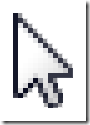
Background
For anyone who is looking to develop a mouse-based game for Windows using the XNA framework, it’s pretty critical to be able to change your mouse cursor in game. The first method is to hide the mouse cursor and draw a custom texture in place of it – but anyone who is developing a game that might not be running at a full 60 frames/sec will know that this is does not work well, as it results in a very slow and unresponsive mouse movement.
The Windows operating system is designed to give extremely responsive mouse movement no matter how slow your applications are running, so we’d like to harness this power in XNA while also giving us the power to change our cursors.
Overview
The following will allow you to change the windows cursor in XNA to any .cur or .ani file (full colour, animated, just like through the Windows Control Panel). This is done by changing the cursor of the windows forms handle for the XNA window. To load full colour and animated cursors, we will use the IntPtr LoadCursorFromFile(string) method from user32.dll, as suggested by Hans Passant.
Step 1: Add References
- Add the “System.Windows.Forms” reference to your game project. Do this by right clicking on the References folder in the Solution Explorer for your project and select “Add Reference…”. It can be found under the “.Net” tab.
- You will need to include the following namespaces:
[code lang=”csharp”]using System.Windows.Forms;
// For the NativeMethods helper class:
using System.ComponentModel;
using System.Runtime.InteropServices;
using System.Reflection;
[/code]
Step 2: Add your Custom Cursor
- Add cursor to your project (let’s say it’s called “cursor.ani” and you put it in the “Content\Cursors” directory).
- Go to the Properties of this cursor in your Solution Explorer and set the “Build Action” to “None” and “Copy to Output Directory” to “Copy if newer”.
Step 3: Loading The Cursor
You will need something like the following helper method to load your full colour animated cursor into a handle that Windows Forms can use:
[code lang=”csharp”]// Thanks Hans Passant!
// http://stackoverflow.com/questions/4305800/using-custom-colored-cursors-in-a-c-windows-application
static class NativeMethods
{
public static Cursor LoadCustomCursor(string path)
{
IntPtr hCurs = LoadCursorFromFile(path);
if (hCurs == IntPtr.Zero) throw new Win32Exception();
var curs = new Cursor(hCurs);
// Note: force the cursor to own the handle so it gets released properly
var fi = typeof(Cursor).GetField(“ownHandle”, BindingFlags.NonPublic | BindingFlags.Instance);
fi.SetValue(curs, true);
return curs;
}
[DllImport(“user32.dll”, SetLastError = true, CharSet = CharSet.Auto)]
private static extern IntPtr LoadCursorFromFile(string path);
}[/code]
Step 4: Changing the Cursor
First, set the mouse to visible:
[code lang=”csharp”]this.IsMouseVisible = true; // in your Game class[/code]
Next, load your cursor using the above static helper method:
[code lang=”csharp”]Cursor myCursor = NativeMethods.LoadCustomCursor(@”Content\Cursors\cursor.ani”);[/code]
Now load up the window handle that will let you change the window’s cursor:
[code lang=”csharp”]Form winForm = (Form)Form.FromHandle(this.Window.Handle);[/code]
Simply do the following to change the cursor:
[code lang=”csharp”]winForm.Cursor = myCursor;[/code]
That’s it! Happy game dev-ing!
Comments
One response to “Changing the Windows Mouse Cursor in XNA”
Thanks, this worked fine. It’s pretty useful to change cursor in an RTS game.