2022 UPDATE
Since writing this blog post I have created the AV Latency.com Toolkit, which is designed to accurately measure HDMI Audio Latency.
This old “Wii U method” of measuring HDMI audio latency results in measurements that are around 0.5 ms higher than expected, which is still an impressive level of accuracy. I would recommend using the newer AV Latency.com Toolkit instead, but if you already have a Wii U and the required audio equipment this method may still prove useful.
Original Blog Post

Over the past few years it has become easier to find resources that report video input lag. But I have yet to find a good resource for audio delay introduced by receivers, TVs, sound bars, or other HDMI audio DACs. This article outlines a method of testing this delay, called latency or “input lag”, that I have found to be surprisingly precise and easy.
Before I developed this method, I had used the Xbox 360 Rock Band Wireless Fender Stratocaster. Because of the Xbox 360’s HDMI and analog RCA output, I was able to confirm the accuracy of this tool by testing it on an old CRT TV which is known to have virtually zero video and audio latency. I compared the Xbox 360 version to the Xbox One Rock Band 4, but found that the Xbox One version added around 80ms to its reported video and audio latency. It is worth noting that the audio latency reported by these tools does not seem to be extremely consistent. I found I would get results that would vary by 5 or 10 milliseconds with Rock Band 4. It became clear that a new test method was needed that was both consistent and easy for others to reproduce.
Using an Audio Card as a Data Logger
The left and right channels of a computer audio card’s “Line In” are synchronized using a very precise clock. This makes an audio card or audio interface an ideal choice for recording and comparing the offset between two audio sources. Simply wire one source to the left channel and another source to the right channel. Here is a recording of an analog audio signal being split into two and then recorded as the left and right channel of a Line In:
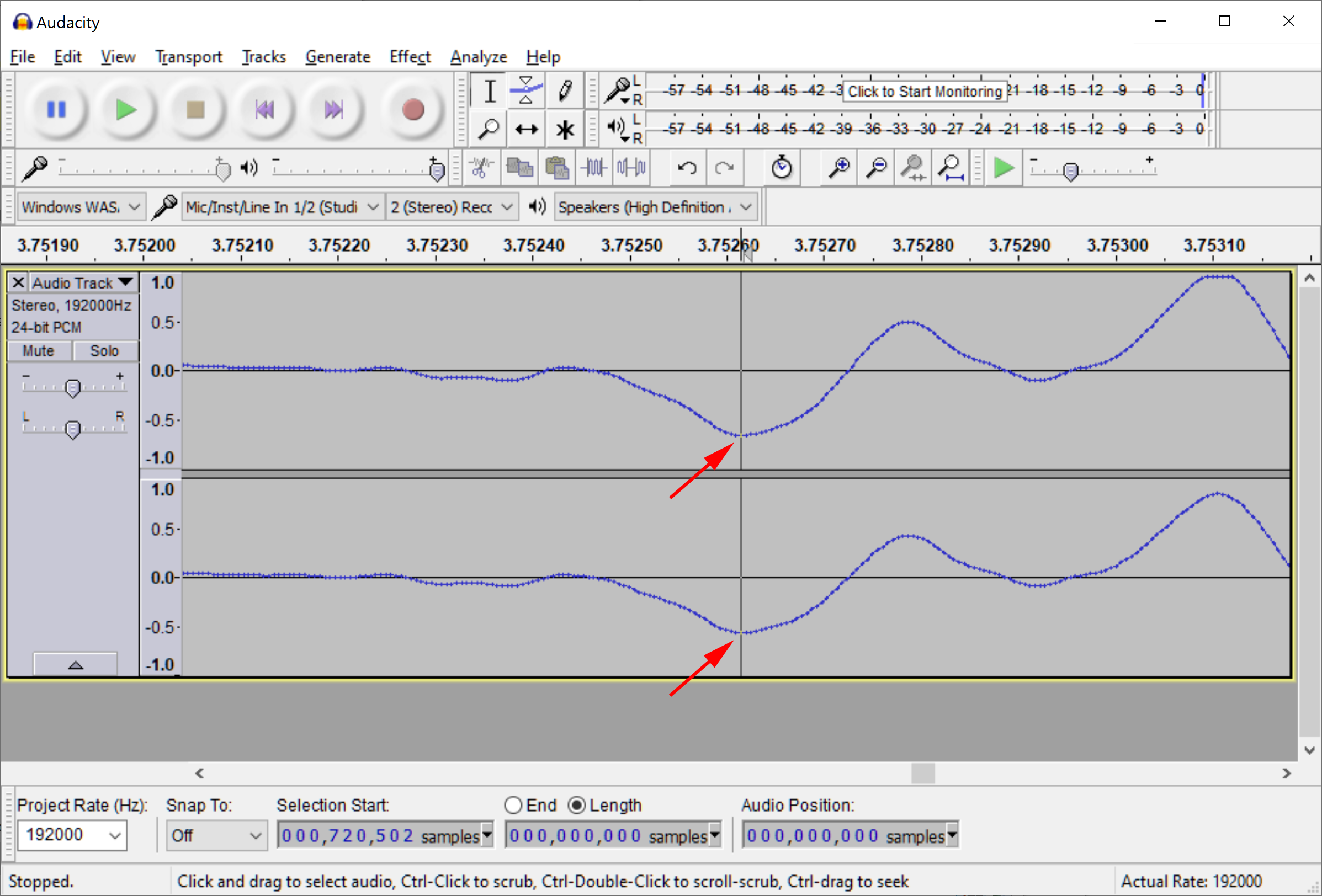
It’s easy to see that there is no delay to either the left or right channels when they are given the same input signal. This precision seems like a good improvement from the inconsistencies I found when using the Rock Band Wireless Fender Stratocaster.
As my audio card I used a USB audio interface that has a separate 1/4″ audio input for each channel as well as gain knobs that let me easily get the two signals at similar levels. So long as you wire it up right, any computer’s audio input should work equally well for this sort of test.
Using the Nintendo Wii U as an Audio Signal Generator
Now that we can record two audio signals and compare them for a delay, we need a way of generating an HDMI audio signal and a lag-free analog audio signal at the same time. I was happy to find that the Nintendo Wii U actually has an option to output audio via HDMI and RCA analog concurrently.
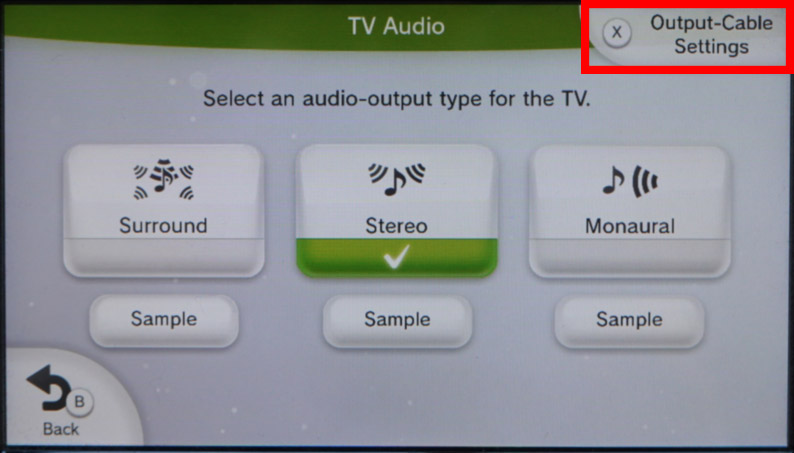
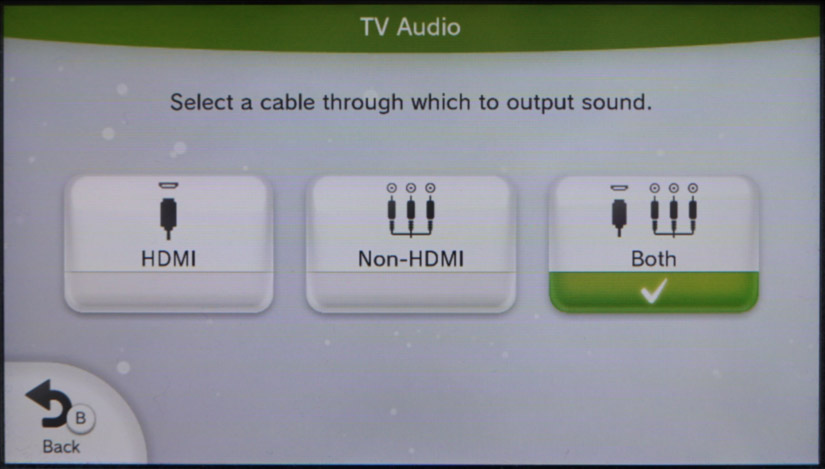
The engineers who worked on the Wii U seem to have done a very good job of synchronizing these two audio output streams, from what I can tell. At the very least, the synchronization between the Wii U’s HDMI audio and RCA analog audio seems to be very consistent, varying by less than half of a millisecond between boot cycles, which makes it ideal for testing audio latency that is introduced by an HDMI audio DAC found in a receiver or TV. I also found the results to be consistent with those from Rock Band for Xbox 360 which I had previously confirmed to be fairly accurate based on my tests with a CRT TV.
One last point for reference: according to my Elgato capture card, it seems that the Wii U outputs 16 bit 48kHz audio alongside 1920×1080 59.94 Hz video. I’m not sure what the refresh rate of the European version of the Wii U is, but I don’t see this affecting many HDMI decoder chips.

Results
To generate an easy-to-analyze audio signal, I simply moved the Wii U game icon list onto the TV screen and used a pro controller to page back and forth between pages of games. This produced high frequency tick sounds that are easy to identify when viewing the waveform. Here is a sample of results from my tests:
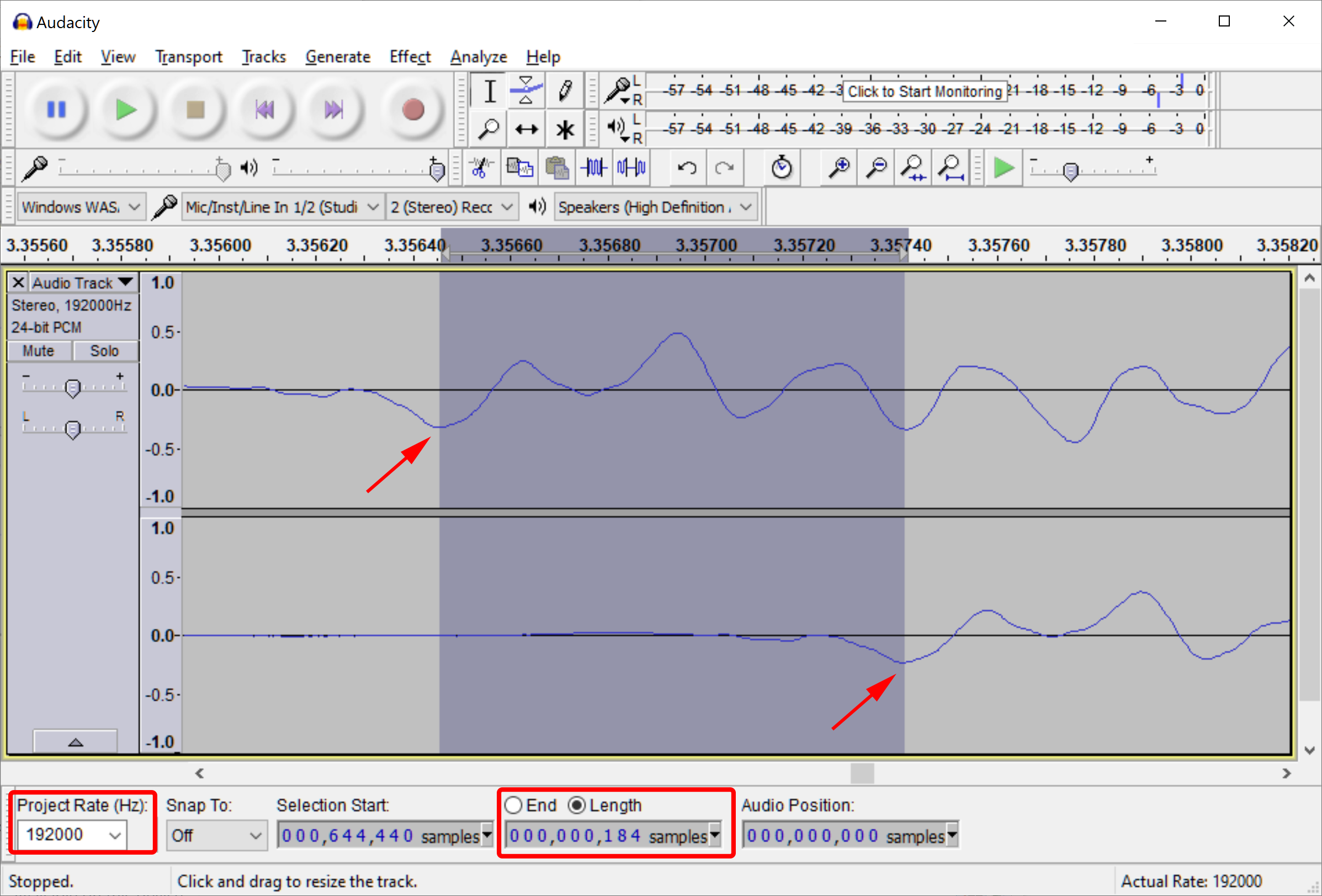
Video Input Lag Equivalent: 1.0 + 8.3 = 9.3ms*
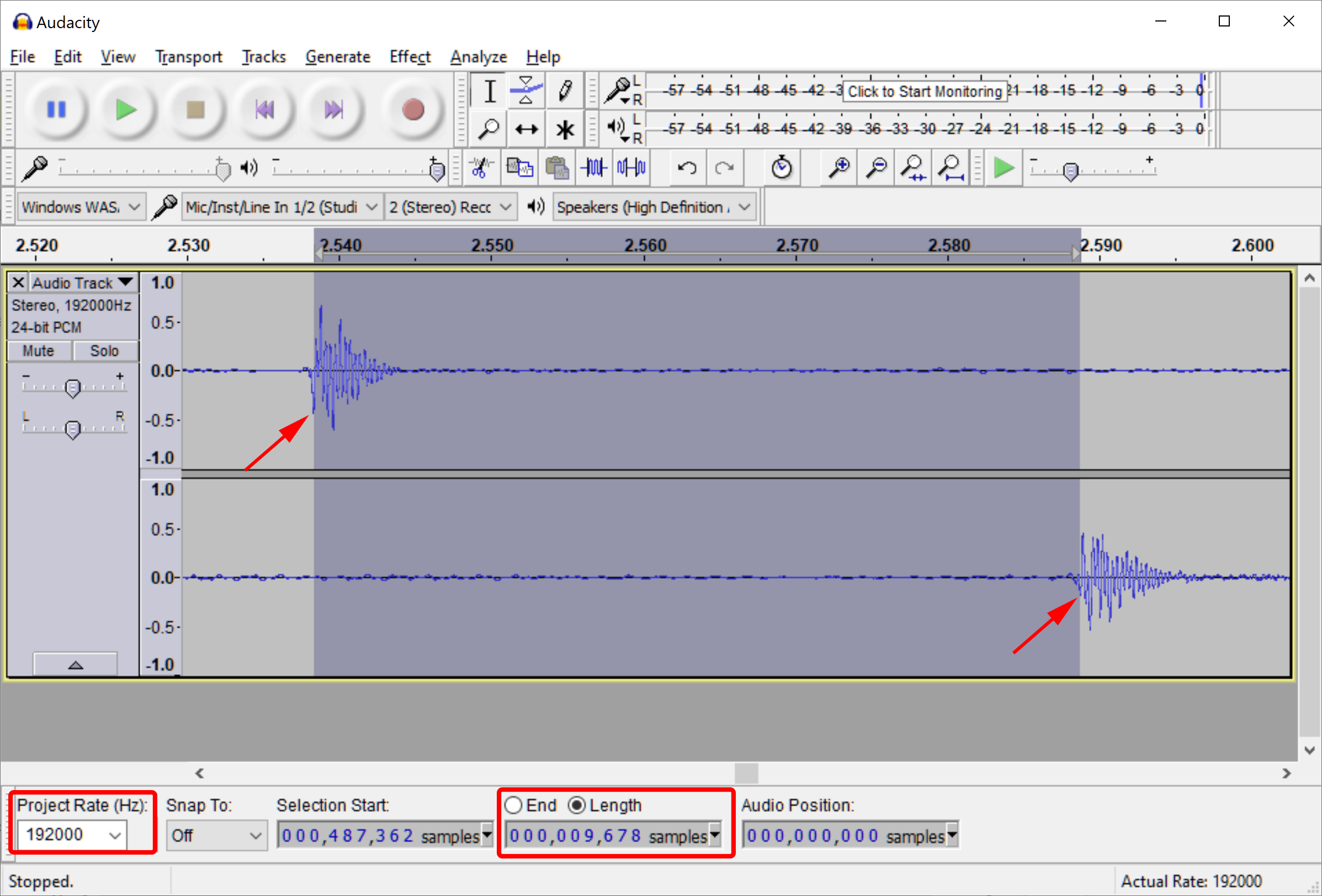
Video Input Lag Equivalent: 50.4 + 8.3 = 58.7ms*
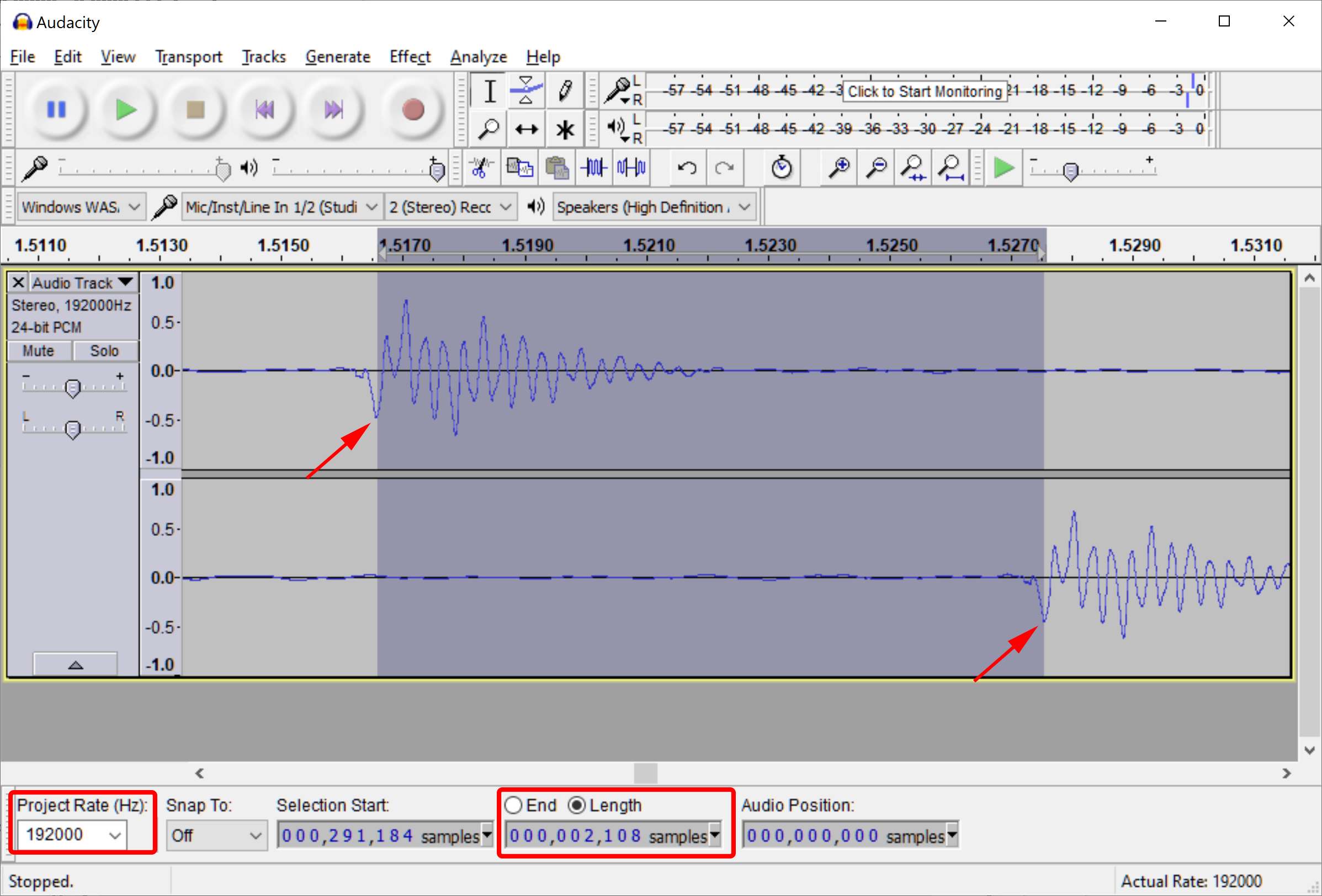
Video Input Lag Equivalent: 11.0 + 8.3 = 19.3ms*
* 60Hz video input lag includes an additional 8.3ms to account for the average transmission time of individual pixels from the start of a frame. This value should be used when comparing audio latency to video input lag.
Test Method Limitations
It should be clear that there are some limitations to this test because the Wii U can only output up to a 1080p 60Hz video signal with either mono, stereo, or 5.1 surround sound. This means that it can not be used to test the audio latency of a packet-based 120Hz 4K HDMI 2.1 signal, for example.
Although this test method seems to be very precise, there is question as to how accurate it is. The spread of test results, including a 1.0ms latency demonstrated by the BenQ ZOWIE monitor’s headphone port, and consistency with the Xbox 360 Rock Band test suggest that these numbers are likely spot-on.
Testing Hardware
Some HDMI audio DACs may need different cables or equipment to test. For example, you will need a microphone to test speakers. Here is a picture of some of the equipment I have used:

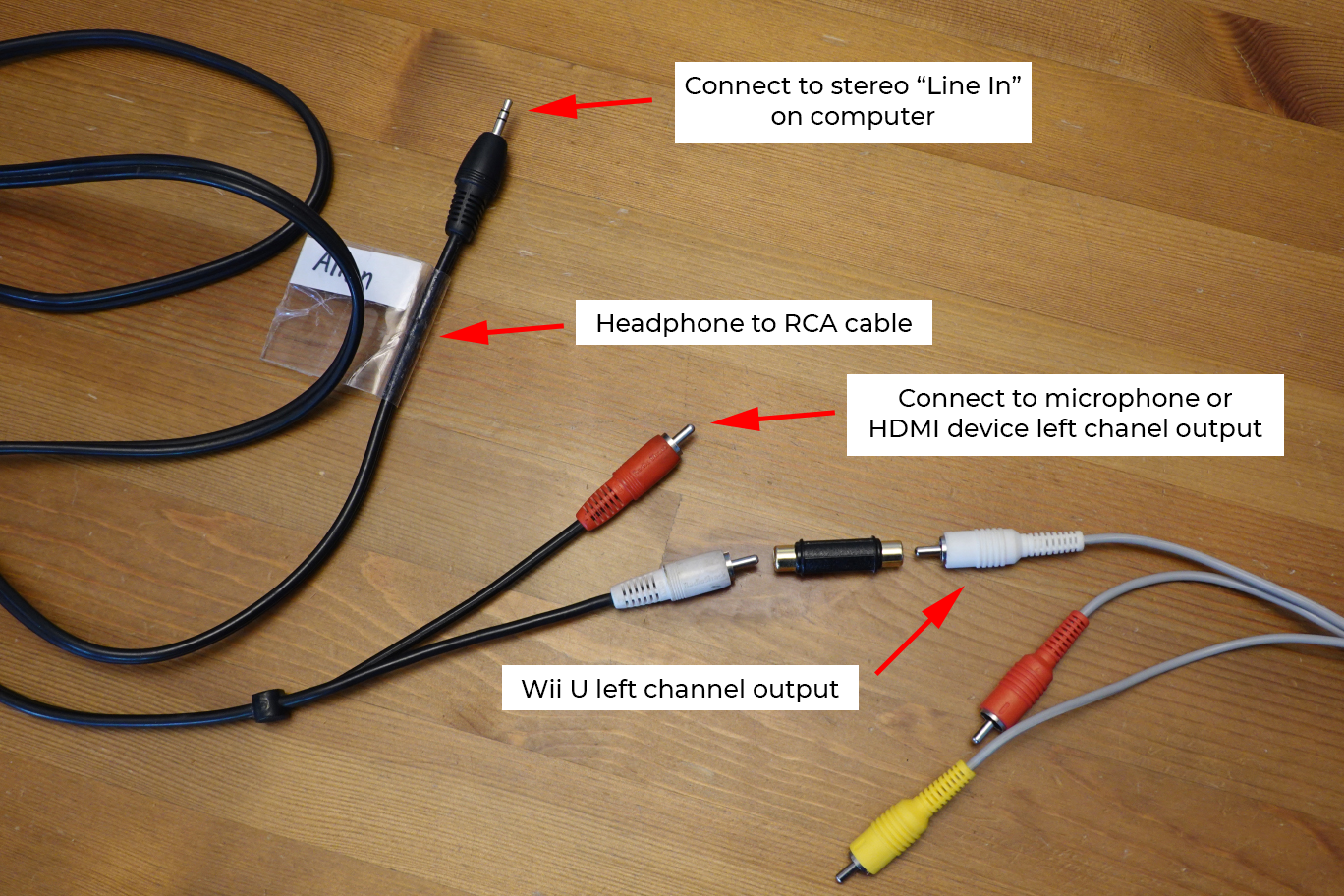
Won’t my 150W Receiver Speaker Output Damage my Sound Card?
If you are connecting your receiver directly to your sound card, you should make sure to use the Line In and not your Microphone input. The reason is because a typical Line In has a relatively high impedance compared to a Mic input. A higher impedance will reduce the current that flows through your sound card. While speakers are typically 6Ω or 8Ω, a sound card’s Line In is typically between 1,000Ω and 20,000Ω. This means that the current flowing through your sound card will be relatively low, even though your receiver is capable of delivering a much higher current to low impedance speakers.
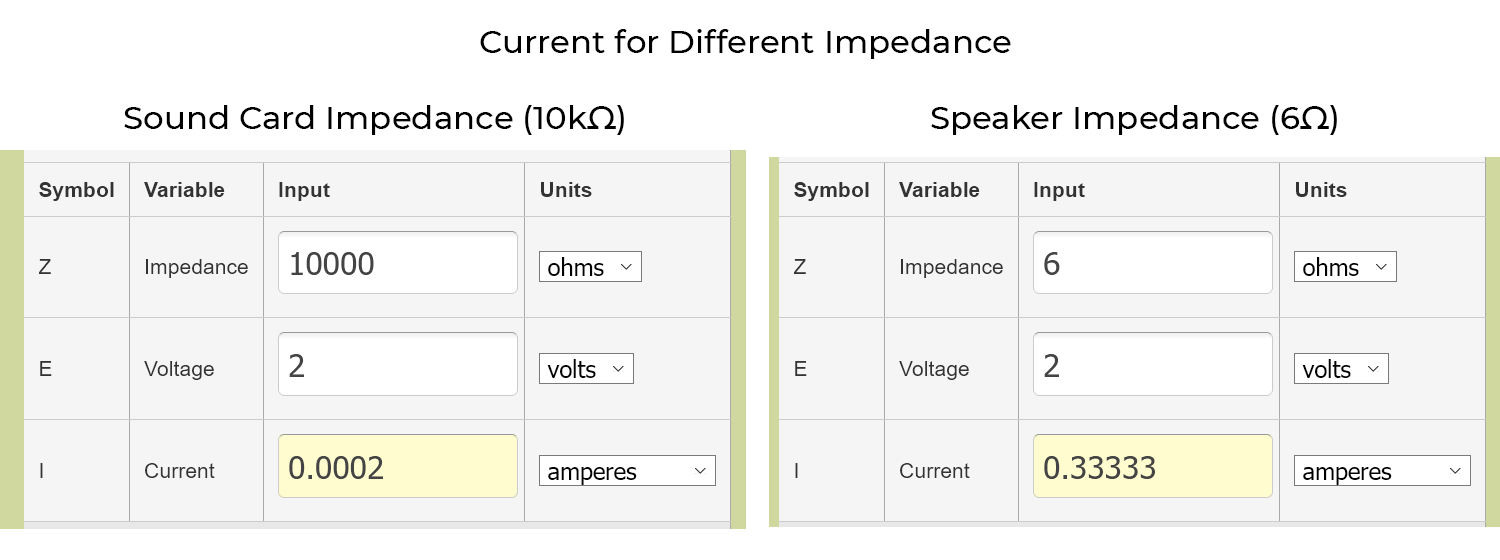
The volume of the receiver directly controls the voltage output to your speakers and attaching a high voltage to your sound card could damage your sound card. The volume of your receiver should be set low and slowly increased until it matches the line output of the Wii U. All receivers should be able to operate in very low voltage ranges, much lower than the line-level voltage that your sound card is expecting. Only when the volume is set high will it begin to exceed line-level voltage.
I will be honest that I do not fully grasp the breadth of issues that mixing grounds and ground offsets can cause. If you want to be extra safe, you can always use a passive microphone held to a speaker or a ground loop isolator on your device’s output before mixing it with the Wii U’s ground.
Notes for Testing Receivers
Receivers have a lot of settings and each of these settings can impact audio latency. Here are some notes you should keep in mind when testing audio latency of a receiver:
- Receivers can often have drastically different latency based on the input signal. It’s a good idea to test different input signals such as 2.0 stereo and 5.1 surround over HDMI.
- Both a Yamaha and Sony receiver that I tested had over 40ms longer audio latency when processing an HDMI stereo signal compared to an HDMI surround sound signal.
- A receiver’s “Speaker Distance” setting affects audio latency. Speakers that are a closer distance will have a delay applied to them to make all speakers’ sounds reach the listener at the same moment. When testing, it’s important to set all of the speaker distances to be equal so no delay will be applied to any of the speakers.
- Automatic speaker calibration such as Audyssey or Accueq will adjust speaker distances, so you should expect this to add a delay to some or all speakers.
- Equalizers, such as those that are activated by speaker calibration like Audyssey or Accueq, may introduce an additional audio delay. The “Direct” sound mode can be used to disable equalizers.
- When no equalizer is active, the “Direct” sound mode often does not reduce or increase audio latency for an HDMI signal but often does reduce audio latency for an analog signal. It’s a good idea to test different sound modes to see which affect latency.
- In my initial tests, only one of six different brands had reduced audio latency in Direct mode with an HDMI signal. Conversely, four out of these six had reduced audio latency in Direct mode for an analog signal.
- A receiver’s “auto lip sync” feature enables communication with a TV over ARC or eARC to add a delay to audio to match your TV’s video latency. Most receivers also have a manual audio delay setting for lip sync. The manual setting should be set to zero when testing and the auto lip sync setting should be turned off when testing if you have the receiver connected to a TV that may be communicating it’s auto lip sync delay.
- Most receivers will have a different latency for an analog signal compared to an HDMI signal, so testing with an analog signal (no Wii U required) can be useful if you ever plan to plug in an analog source to your receiver.
HDMI Audio Latency List
Here’s a selection of the HDMI audio latency tests I have done to date using this Wii U testing method:
Monitors
| Device | Signal | Setting | Output | Audio Latency | Video Input Lag Equivalent* |
|---|---|---|---|---|---|
| BenQ ZOWIE RL2460 | 1080p 60Hz 2.0 Stereo | N/A | Headphones | 1.0ms | 9.3ms |
| LG 27UD59P | 1080p 60Hz 2.0 Stereo | N/A | Headphones | 1.3ms | 9.6ms |
TVs
| Device | Signal | Setting | Output | Audio Latency | Video Input Lag Equivalent* |
|---|---|---|---|---|---|
| Sharp Roku TV 7209X | 1080p 60Hz 2.0 Stereo | Game Mode | Speakers | 50.4ms | 58.7ms |
| Sony Bravia X800H | 1080p 60Hz 2.0 Stereo | Game | Speakers | 96.2ms | 104.5ms |
| Sony Bravia X800H | 1080p 60Hz 2.0 Stereo | Game | Headphones | 68.1ms | 76.4ms |
| Sony Bravia X800H + MYPIN Audio Converter PC000323 | 1080p 60Hz 2.0 Stereo | Game | Optical + RCA | 69.2ms | 77.5ms |
| Sony Bravia X800H + SHARC eARC Audio Converter | 1080p 60Hz 2.0 Stereo | Game w/ ARC PCM | ARC + RCA | 68.6ms | 76.9ms |
Receivers
| Device | Signal | Setting | Output | Audio Latency | Video Input Lag Equivalent* |
|---|---|---|---|---|---|
| Marantz NR1711 (2020) | 1080p 60Hz 2.0 Stereo | Pure Direct | Speakers | 6.0ms | 14.3ms |
| Marantz NR1711 (2020) | 1080p 60Hz 5.1 Surround | Pure Direct | Speakers | 6.3ms | 14.6ms |
| Onkyo TX-NR585 (2018) | 1080p 60Hz 2.0 Stereo | Game Direct | Speakers | 11.0ms | 19.3ms |
| Onkyo TX-NR585 (2018) | 1080p 60Hz 5.1 Surround | Game Direct | Speakers | 10.6ms | 18.9ms |
| Pioneer VSX-933 (2018) | 1080p 60Hz 2.0 Stereo | Pure Direct | Speakers | 11.0ms | 19.3ms |
| Pioneer VSX-933 (2018) | 1080p 60Hz 2.0 Stereo | Stereo | Speakers | 16.2ms | 24.5ms |
| Pioneer VSX-933 (2018) | 1080p 60Hz 5.1 Surround | Pure Direct | Speakers | 10.5ms | 18.8ms |
| Pioneer VSX-933 (2018) | 1080p 60Hz 5.1 Surround | PCM | Speakers | 15.5ms | 23.8ms |
| Denon AVR-S650H (2019) | 1080p 60Hz 2.0 Stereo | Direct | Speakers | 19.1ms | 27.4ms |
| Denon AVR-S650H (2019) | 1080p 60Hz 5.1 Surround | Direct | Speakers | 19.0ms | 27.3ms |
| Sony STR-DH540 (2013) | 1080p 60Hz 2.0 Stereo | Pure Direct | Speakers | 56.5ms | 64.8ms |
| Sony STR-DH540 (2013) | 1080p 60Hz 5.1 Surround | Pure Direct | Speakers | 13.1ms | 21.4ms |
| Yamaha RX-V4A (2020) | 1080p 60Hz 2.0 Stereo | Pure Direct | Speakers | 67.9ms | 76.2ms |
| Yamaha RX-V4A (2020) | 1080p 60Hz 5.1 Surround | Pure Direct | Speakers | 17.7ms | 26.0ms |
HDMI Audio Extractors
| Device | Signal | Setting | Output | Audio Latency | Video Input Lag Equivalent* |
|---|---|---|---|---|---|
| OREI HDA-912 HDMI Audio Extractor 18G | 1080p 60Hz 2.0 Stereo | Any | Headphones | 18.5ms | 26.8ms |
| Almencla 5.1CH HDMI Audio Extractor | 1080p 60Hz 5.1 Surround | 5.1CH | RCA | 70.5ms | 78.8ms |
* 60Hz video input lag includes an additional 8.3ms to account for the average transmission time of individual pixels from the start of a frame. This rightmost column should be used when comparing audio latency to video input lag.
Complete Test Result Details
A complete list of all of the audio latency tests I have done can be found in this google sheet. This sheet includes exhaustive testing on the receivers mentioned in the above tables. Feel free to make a copy so you can sort and filter!